07 May 5 Tips to Make Your Chromebook Battery Last
K-12 schools in the United States collectively spend around $6 billion a year on energy costs, according to a 2013 study conducted by the U.S. Department of Energy. So, the last thing a school needs is to have hundreds of student Chromebooks plugged into outlets all at once. Chromebooks are optimized for smart energy consumption because they run fewer processes than standard laptops. Save money on electricity costs, and encourage your students to work wirelessly with these tips for extending Chromebook battery life.
- Stay away from the bright light. Screen brightness eats up extra energy, so unless you have genuine vision problems or happen to be in a dark room, sacrifice a little backlighting to keep your computer running longer.
- Turn off wireless connections. If you’re planning to work offline for hours or find yourself clinging to the last shred of battery life, disable the Wi-Fi and Bluetooth connections. The core Google Apps suite is fully accessible offline, and your Chromebook automatically re-syncs with Google servers as soon as you re-activate the Wi-Fi.
- Abandon unused Chrome tabs. When you’re surfing the Web, it’s easy to get distracted and forget the backlog of old tabs crowding your browser. As long as they’re open, those unused tabs overload the process with background processes, especially if the websites contain media or plug-ins.
- Take the Guest route. Log in through Guest mode when you’re performing lengthy tasks that don’t require access to all apps. Guest mode doesn’t load the full interface, so you can balance out your energy use when spending a lengthy period watching a video or managing emails.
- Consult the Task Manager. When your battery power’s dwindling, check the Task Manager for passive activity that’s draining energy. Unload power-draining apps and related processes that automatically run at startup but aren’t currently being used.
Content brought to you by Volume Cases, iPad and Chromebook case specialists for the education sector
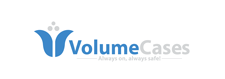

No Comments